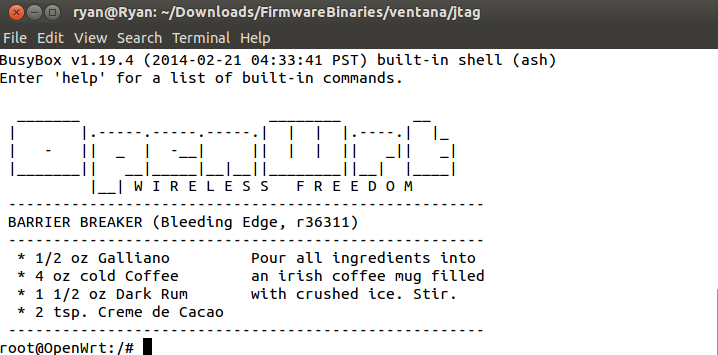| Version 11 (modified by , 6 years ago) ( diff ) |
|---|
Getting Started with a Gateworks SBC
Welcome! Thank you for purchasing a Gateworks single board computer (SBC). We hope to get you started with a little bit of info from our Gateworks wiki site.
Gateworks single board computers (SBC) are powerful, low power network processor boards that are unlimited in their capabilities. Typically, you will find OpenWrt (Linux) pre-installed by default, and thus a lot of information is devoted towards configuring and using the OpenWRT software. Because OpenWrt is open source, Gateworks encourages customers to also leverage the open source community of OpenWrt on the web! The Ventana & Newport family also supports other BSPs that can be found on the Ventana Product Wiki Page & Newport Product Wiki Page.
We highly encourage you to utilize this wiki (How to Use Gateworks Wiki) after getting your single board computer turned on with the step by step instructions below.
Required items
To get started and get connected to your board you will need:
- A development host machine, such as a laptop or desktop, preferably a Linux machine such as Ubuntu. Windows will also work.
- Gateworks Single Board Computer
- Power supply (there are many options here, please use the supply sent with the development kit to get started)
- JTAG USB Programmer - not required but VERY helpful. Used for programming board and serial console access. (Included in development kit) More info on JTAG here
- Operating Manuals are also available online at https://www.gateworks.com/products/ on each specific product webpage under the documentation tab
- Latest firmware, is available to download from http://dev.gateworks.com/. After verifying your newly purchased board will boot, be sure to update its bootloader and GSC firmware to the latest version.
Physical Connections
There are two main connections to the single board computer ( SBC ).
- Power
- Communication
Power
- Most Gateworks' boards support voltages between 10VDC - 48VDC. Please consult the operating manual.
- If a development kit was purchased, a 12V or 24V DC Wall supply is included that will connect to the power connector barrel jack on the GateworksSBC. * Note on the GW5910, please only use the power supply with the PoE Injector *
- Some boards require a 2 pin specialty connector. Silkscreen labels are often labeled VIN for voltage input.
- POE is possible on certain models. 802.3af is available on certain models. Passive POE between 10-48VDC is often supported. Please consult the user manual. POE Information
Communication
- USB JTAG Dongle (included with development kits, or sold separately JTAG Purchase Link
- This JTAG Dongle device is necessary for serial console access.
Example Configuration: (Note in picture below, JTAG Adapter likely is not required. Connect directly straight to the SBC)
First Steps
Steps to get to a command prompt on the board:
- Setup Serial Console on Host PC
- Please go through the setup instructions for connecting the USB JTAG Programmer to a Host PC.
- Connect: the communication cables from the Host PC to the Gateworks SBC, such as the JTAG cable or an ethernet cable or serial cable.
- Start console program (configured in step 1, such as baud rate, etc)
- Connect power to SBC
- The board will start outputting text out of the serial console.
- Yocto OS Login: root
- Ubuntu Username: root
- Ubuntu Password: root
- See example picture below:
- Now that functionality has been verified, follow our jtag instructions to update to the latest boot and GSC firmware. Without the latest firmware some features of the board may not function properly.
Next Steps
Now that you can login to the board, the options are unlimited! Start using the Gateworks board for your intended use!
There is lots of great information on the Gateworks Software Wiki homepage pointing to many examples, hints, tips, and tricks!
Please use the search box in the top right hand corner as well! Product Manuals are also available online at http://www.gateworks.com/usermanuals which contain very helpful information.
Recommended reading:
Feel free to contact us for any support at support@gateworks.com
Software Update
The Gateworks SBC is shipped with software pre-installed. However, software is continually being enhanced and improved. Gateworks recommends reviewing the latest versions compared to what is already installed and updating accordingly.
Installing Firmware
Gateworks Boards are shipped with a default firmware pre-installed, but if you want a specific BSP or version, or want to ensure you have the latest firmware you can update it in a couple different ways:
- JTAG: Flash your board with binary image from a binary listed in step above or the one you compiled using a USB JTAG Programmer and these JTAG Instructions
- TFTP Ethernet: as detailed here (bootloader specific):
- Software - Firmware image - (Note: Your board comes with the firmware pre-installed, so you may be able to skip this step. ), typically OpenWRT, the Linux distribution that Gateworks runs on the SBC (single board computers) OpenWrt- either download a pre-built binary from our website, or compile your own (Linux only).
- Pre-built binaries can be found on each family's respective page: See here
- Building / Compiling firmware:
Attachments (6)
- VentanaJTAG.jpg (204.1 KB ) - added by 8 years ago.
- gw5100actual.png (109.9 KB ) - added by 8 years ago.
- prompt.png (41.1 KB ) - added by 8 years ago.
- jtag_setup.jpg (201.2 KB ) - added by 4 years ago.
-
grounding.png
(90.6 KB
) - added by 4 years ago.
grounding
-
screen-verification.png
(101.5 KB
) - added by 2 years ago.
Ubuntu Jammy, Venice SBC
Download all attachments as: .zip